Configurarea și Gestionarea Emailurilor în cPanel
Emailul este un instrument vital de comunicare pentru orice site web, oferind o notă de profesionalism și un canal sigur pentru corespondența de afaceri.
cPanel oferă unelte cuprinzătoare pentru configurarea și gestionarea emailurilor, asigurând că puteți seta, gestiona și securiza eficient comunicațiile prin email.
Acest articol explorează elementele esențiale ale gestionării conturilor de email în cPanel, inclusiv configurarea contului, redirecționarea, controlul spamului și sfaturi pentru depanare.
Configurarea Conturilor de Email
Crearea conturilor de email asociate domeniului dvs. îmbunătățește profesionalismul și credibilitatea mărcii.
- Accesați Secțiunea Conturi de Email: Conectați-vă la tabloul de bord cPanel, navigați la secțiunea "Email" și faceți clic pe "Conturi de Email".
- Creați un Nou Cont de Email: Faceți clic pe butonul "Creează". Completați câmpurile necesare, cum ar fi adresa de email, domeniul și parola. Aici puteți seta și cota căsuței poștale.
- Accesarea Emailului: Odată creat, puteți accesa emailul prin webmail direct din cPanel sau configurați clientul dvs. de email (cum ar fi Outlook sau Thunderbird) pentru a prelua emailurile.
Configurarea Redirecționării Emailurilor
Redirecționarea emailurilor vă permite să direcționați automat emailurile primite către o altă adresă, facilitând o gestionare mai ușoară a emailurilor.
- Navigați la Redirecționări: În secțiunea "Email" din cPanel, găsiți și faceți clic pe "Redirecționări".
- Adăugați o Nouă Redirecționare: Faceți clic pe "Adaugă Redirecționare" și introduceți adresa de la care doriți să redirecționați și adresa de email destinație. Confirmați făcând clic pe "Adaugă Redirecționare".
Gestionarea Setărilor Spam cu SpamAssassin
SpamAssassin în cPanel ajută la filtrarea emailurilor nedorite, reducând dezordinea și îmbunătățind securitatea.
- Activați SpamAssassin: Accesați secțiunea "Filtre Spam" în cPanel și comutați SpamAssassin la "Pornit".
- Configurați SpamAssassin: Ajustați scorul de spam și configurați lista albă și lista neagră pentru a regla fin care emailuri sunt marcate ca spam.
Depanarea Problemelor Comune Legate de Email
- Emailurile Nu Sunt Primite: Verificați dacă cota de email a fost depășită sau dacă există probleme cu înregistrările MX. Asigurați-vă că înregistrările MX ale domeniului dvs. indică spre serverul cPanel dacă acesta găzduiește emailurile dvs.
- Imposibilitatea de a Trimite Emailuri: Acest lucru poate fi datorat setărilor SMTP incorecte în clientul dvs. de email sau IP-ului dvs. fiind blocat de ISP sau de un firewall. Verificați setările SMTP și contactați ISP-ul dacă este necesar.
- Filtrul de Spam Prea Zelos: Dacă emailurile legitime sunt marcate ca spam, ajustați setările SpamAssassin, reducând pragul scorului de spam sau adăugând anumiți expeditori pe lista albă.
Concluzie
Gestionarea configurațiilor de email în cPanel este simplă, oferind unelte puternice pentru a seta conturi de email, a redirecționa emailuri, a controla spamul și a depana problemele comune.
Urmând aceste linii directoare, puteți asigura o comunicare eficientă și securizată prin email pentru site-ul dvs. web, îmbunătățind prezența online și experiența utilizatorului.
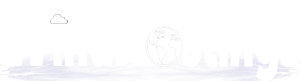
 Română
Română