Setting Up Email Accounts in cPanel
Proper configuration of email accounts is crucial for efficient communication.
cPanel makes it easy to create and manage email accounts associated with your domain.
This guide will show you how to set up email accounts, implement email forwarding, and use spam filters to protect your inbox.
Creating Email Accounts
To create a new email account in cPanel:
- Log in to cPanel and navigate to the "Email" section.
- Click on "Email Accounts".
- Click "Create" and fill in the necessary details for the new email account.
- Set the desired storage space and any other necessary configurations.
- Click "Create" to finalize the account setup.
Configuring Email Forwarding
Email forwarding allows you to automatically forward incoming emails to another email account.
- In the "Email" section, click on "Forwarders".
- Click "Add Forwarder".
- Enter the email address you wish to forward and the destination email address.
- Click "Add Forwarder" to complete the setup.
Spam Filters and Security
To protect your inbox from unwanted messages, cPanel offers SpamAssassin and other email security tools.
Activating SpamAssassin
- Navigate to "Spam Filters".
- Activate SpamAssassin by clicking on "Enable SpamAssassin".
- Configure additional settings as needed, such as the filtering level.
Email Authentication
To improve email security and deliverability, activate SPF and DKIM:
- In cPanel, navigate to "Email" and then "Authentication".
- Activate SPF (Sender Policy Framework) and DKIM (DomainKeys Identified Mail) by following the provided instructions.
Conclusion
Setting up and managing email accounts in cPanel is a straightforward and simple process.
By creating email accounts, configuring forwarding, and activating spam filters, you can ensure that your email communications are efficient and secure.
Regularly review your email settings to ensure they remain optimized for your needs.
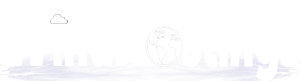
 English
English