Advanced cPanel Features
Exploring the advanced features in cPanel can enhance your web hosting experience by offering more control and flexibility over your website and server environment.
This article delves into setting up Cron Jobs, utilizing the Softaculous Apps Installer, and customizing error pages to optimize your website's functionality and user experience.
Setting Up Cron Jobs
Cron Jobs are used to schedule commands or scripts to run automatically at specified intervals. They can be essential for site maintenance tasks, such as backing up databases or sending out email newsletters.
- Access Cron Jobs: Log in to cPanel and navigate to the "Advanced" section, then click on "Cron Jobs."
- Add New Cron Job: Choose the interval at which you want the command or script to run. You can select common settings or enter custom intervals.
- Command to Run: Enter the command or path to the script you wish to execute. Be sure to test the command to ensure it works as expected before scheduling.
- Email Notifications: You can opt to receive an email every time the cron job runs, which is useful for monitoring script outputs or errors.
Using the Softaculous Apps Installer
The Softaculous Apps Installer simplifies the process of installing, updating, and managing applications on your website, such as WordPress, Joomla, or Drupal.
- Access Softaculous: In the "Software" section of cPanel, click on "Softaculous Apps Installer."
- Choose an Application: Browse or search for the application you want to install. Softaculous provides detailed information about each app, including ratings and reviews.
- Install Application: Click "Install" and fill out the necessary details, such as domain name, directory, and site settings. Softaculous will handle the installation process, including database creation.
- Manage Applications: Use Softaculous to update, backup, or uninstall your applications as needed.
Customizing Error Pages
Custom error pages improve the user experience by providing more informative or branded responses when a visitor encounters an error (e.g., 404 Not Found).
- Access Error Pages: In cPanel, navigate to the "Advanced" section and click on "Error Pages."
- Select the Domain: Choose the domain for which you want to customize error pages.
- Edit Error Pages: Select the error code page you wish to customize (e.g., 404, 500) and use the editor to modify the content. You can include HTML and CSS to match your site's design.
- Save Changes: After customizing, save your changes. The new error page will be displayed whenever the specified error occurs.
Conclusion
cPanel's advanced features offer significant advantages for managing your website and server.
By setting up Cron Jobs, using the Softaculous Apps Installer, and customizing error pages, you can enhance site management, improve functionality, and offer a better user experience.
Regularly exploring and utilizing these advanced features will help you maximize the potential of your web hosting environment.
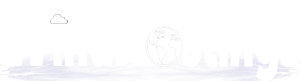
 English
English