Email Configuration and Management in cPanel
Email is a vital communication tool for any website, providing a professional touch and a secure channel for business correspondence.
cPanel offers comprehensive tools for email configuration and management, ensuring that you can efficiently set up, manage, and secure your email communications.
This article explores the essentials of managing email accounts in cPanel, including account setup, forwarding, spam control, and troubleshooting tips.
Setting Up Email Accounts
Creating email accounts associated with your domain enhances your brand's professionalism and credibility.
- Access the Email Accounts Section: Log in to your cPanel dashboard, navigate to the "Email" section, and click on "Email Accounts."
- Create a New Email Account: Click on the "Create" button. Fill in the required fields, such as email address, domain, and password. You can also set the mailbox quota here.
- Accessing Your Email: Once created, you can access your email via webmail directly from cPanel or configure your email client (like Outlook or Thunderbird) to retrieve your emails.
Configuring Email Forwarding
Email forwarding allows you to automatically forward incoming emails to another address, facilitating easier management of your emails.
- Navigate to Forwarders: In the "Email" section of cPanel, find and click on "Forwarders."
- Add a New Forwarder: Click on "Add Forwarder" and enter the address you wish to forward from and the destination email address. Confirm by clicking "Add Forwarder."
Managing Spam Settings with SpamAssassin
SpamAssassin in cPanel helps filter out unwanted emails, reducing clutter and enhancing security.
- Enable SpamAssassin: Go to the "Spam Filters" section in cPanel and toggle SpamAssassin to "On."
- Configure SpamAssassin: Adjust the spam score and configure the whitelist and blacklist to fine-tune which emails are marked as spam.
Troubleshooting Common Email Issues
- Emails Not Being Received: Check if the email quota has been exceeded or if there are MX record issues. Ensure your domain's MX records point to your cPanel server if it's hosting your emails.
- Unable to Send Emails: This could be due to incorrect SMTP settings in your email client or your IP being blocked by your ISP or a firewall. Verify your SMTP settings and contact your ISP if necessary.
- Spam Filter Overzealous: If legitimate emails are being marked as spam, adjust the SpamAssassin settings, lowering the spam score threshold or whitelisting certain senders.
Conclusion
Managing email configurations in cPanel is straightforward, offering powerful tools to set up email accounts, forward emails, control spam, and troubleshoot common issues.
By following these guidelines, you can ensure efficient and secure email communication for your website, enhancing your online presence and user experience.
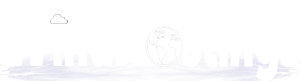
 English
English