Strategii Esențiale pentru Securizarea Fișierului wp-config.php în WordPress Fără Pluginuri sau Relocare
Securizarea fișierului wp-config.php al site-ului WordPress este crucială pentru menținerea securității și integrității site-ului dvs.WordPress.
Fișierul wp-config.php conține informații sensibile, inclusiv detaliile de conectare la baza de date și cheile de securitate, fiind o țintă principală pentru atacatori.
Iată câteva metode de a securiza fișierul wp-config.php fără a utiliza pluginuri sau a muta fișierul, asigurându-vă că site-ul dvs. rămâne în siguranță și protejat.
1. Actualizați Permisiunile Fișierului
Una dintre metodele simple, dar eficiente, de a securiza fișierul wp-config.php este prin schimbarea permisiunilor fișierului.
Ar trebui să setați permisiunile fișierului la 440 sau 400 pentru a asigura că doar dvs. și serverul web puteți citi fișierul, și nimeni nu poate scrie în el.
Acest lucru se poate face prin intermediul unui client FTP sau prin linia de comandă folosind comanda următoare:
chmod 400 wp-config.php
2. Refuzați Accesul prin .htaccess
Adăugarea regulilor în fișierul dvs. .htaccess poate refuza eficient accesul la fișierul wp-config.php din exterior. Puteți adăuga următoarele linii în fișierul .htaccess care se află în directorul rădăcină al instalării dvs. WordPress:
<files wp-config.php>
order allow,deny
deny from all
</files>
Această configurație asigură că dacă cineva încearcă să acceseze direct fișierul wp-config.php printr-un browser web, va primi o eroare 403 Forbidden.
3. Utilizați Chei de Securitate Puternice
Fișierul wp-config.php conține cheile de securitate WordPress care sunt utilizate pentru a cripta informațiile stocate în cookie-urile utilizatorilor. Asigurându-vă că aceste chei sunt puternice și actualizate regulat adaugă un strat suplimentar de securitate. WordPress oferă un Generator de Chei de Securitate pe care îl puteți utiliza pentru a genera aceste chei. Odată generate, înlocuiți cheile vechi din fișierul dvs. wp-config.php cu cele noi.
4. Limitați Încercările de Autentificare
Deși această metodă nu modifică direct fișierul wp-config.php, limitarea încercărilor de autentificare la panoul de administrare WordPress reduce riscul atacurilor de tip brute-force, protejând indirect fișierul wp-config.php. Acest lucru se poate realiza adăugând următoarele linii în fișierul dvs. .htaccess:
<Limit POST>
order deny,allow
deny from all
allow from xxx.xxx.xxx.xxx
</Limit>
Înlocuiți xxx.xxx.xxx.xxx cu adresa dvs. IP.
Aceasta asigură că doar dvs. puteți face solicitări POST, care include încercările de autentificare.
5. Dezactivați Editarea Fișierelor
Dezactivarea funcției de editare a fișierelor în zona de administrare WordPress este o altă modalitate de a proteja fișierul dvs. wp-config.php. Acest lucru previne utilizatorii cu acces de admin de la editarea directă a fișierelor prin intermediul tabloului de bord WordPress. Puteți dezactiva editarea fișierelor adăugând următoarea linie în fișierul dvs. wp-config.php:
define('DISALLOW_FILE_EDIT', true);
Concluzie
Securizarea fișierului dvs. wp-config.php este un pas fundamental în menținerea unui site WordPress sigur.
Deși pluginurile oferă comoditate, acestea nu sunt singura modalitate de a realiza o configurare sigură.
Metodele descrise mai sus oferă o protecție robustă împotriva accesului și modificărilor neautorizate la fișierul dvs. wp-config.php, asigurând siguranța site-ului dvs. fără a se baza pe pluginuri sau mutarea fișierului.
Monitorizarea și actualizarea regulată a măsurilor de securitate este cheia pentru protejarea instalării dvs. WordPress împotriva amenințărilor emergente.
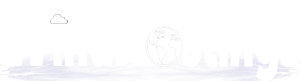
 Română
Română