Essential Strategies to Secure Your WordPress wp-config.php File Without Plugins or Relocation
Securing your WordPress wp-config.php file is crucial for maintaining the security and integrity of your WordPress website.
The wp-config.php file contains sensitive information, including your database connection details and security keys, making it a prime target for attackers.
Here are several methods to secure your wp-config.php file without using plugins or moving the file, ensuring that your website remains safe and protected.
1. Update File Permissions
One of the simplest yet effective methods to secure your wp-config.php file is by changing its file permissions. You should set the file permissions to 440 or 400 to ensure that only you and the web server can read the file, and nobody can write to it. This can be done via an FTP client or through the command line using the following command:
chmod 400 wp-config.php
2. Deny Access via .htaccess
Adding rules to your .htaccess file can effectively deny access to your wp-config.php file from the outside world.
You can add the following lines to your .htaccess file which is located in the root directory of your WordPress installation:
<files wp-config.php>
order allow,deny
deny from all
</files>
This configuration ensures that if someone tries to access the wp-config.php file directly through a web browser, they will receive a 403 Forbidden error.
3. Use Strong Security Keys
The wp-config.php file contains your WordPress security keys which are used to encrypt information stored in user cookies.
Ensuring these keys are strong and regularly updated adds an extra layer of security. WordPress provides a Security Key Generator which you can use to generate these keys.
Once generated, replace the old keys in your wp-config.php file with the new ones.
4. Limit Login Attempts
While this method does not directly modify the wp-config.php file, limiting login attempts to your WordPress admin panel reduces the risk of brute-force attacks, indirectly protecting your wp-config.php file.
You can achieve this by adding the following lines to your .htaccess file:
<Limit POST>
order deny,allow
deny from all
allow from xxx.xxx.xxx.xxx
</Limit>
Replace xxx.xxx.xxx.xxx with your IP address.
This ensures only you can make POST requests, which includes login attempts.
5. Disable File Editing
Disabling the file editing feature in the WordPress admin area is another way to protect your wp-config.php file.
This prevents users with admin access from editing files directly through the WordPress dashboard. You can disable file editing by adding the following line to your wp-config.php file:
define('DISALLOW_FILE_EDIT', true);
Conclusion
Securing your wp-config.php file is a fundamental step in maintaining a secure WordPress website.
While plugins offer convenience, they are not the only way to achieve a secure setup.
The methods described above provide robust protection against unauthorized access and modifications to your wp-config.php file, ensuring the safety of your site without relying on plugins or moving the file.
Regularly monitoring and updating your security measures is key to safeguarding your WordPress installation against emerging threats.
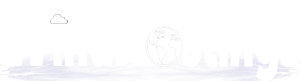
 English
English