Welcome to your first step into managing your web hosting environment with cPanel!
cPanel is a widely used web hosting control panel that allows users to manage their web hosting server and website tasks efficiently.
This article will guide you through accessing your cPanel account, navigating its dashboard, and configuring basic settings to get your website up and running.
Introduction to cPanel
cPanel is a graphical web-based control panel that helps you quickly and easily manage your website and hosting account.
cPanel simplifies many routine website management tasks, including setting up email accounts, managing domains, and securing your website data.
How to Access Your cPanel Account
To access your cPanel account, you will typically use one of two methods:
- Via Your Hosting Provider: Most hosting providers offer direct access to cPanel from their dashboard. Log in to your hosting account, and look for a cPanel access link.
- Direct Link: You can also access cPanel directly by typing http://yourdomain.com/cpanel or https://yourdomain.com:2083 into your web browser's address bar.
Replace *yourdomain.com* with your actual domain name.
Logging In
Enter your cPanel username and password. These credentials are usually provided by your hosting provider when you sign up for hosting services.
Navigating the cPanel Dashboard
The cPanel dashboard is divided into sections, making it easy to find the tools you need:
- Files: Manage your website files, backups, and FTP accounts.
- Databases: Create and manage your MySQL databases.
- Email: Set up and manage email accounts associated with your domain.
- Domains: Add new domains or subdomains to your account.
- Security: Secure your website with SSL certificates, password-protected directories, and more.
Quick Find Feature
Use the search bar at the top of the cPanel dashboard to quickly find specific tools or settings.
Basic cPanel Settings to Configure After Setup
Setting Up Email Accounts
- Navigate to the "Email" section and click "Email Accounts."
- Click "Create" and fill in the necessary details for your new email account.
Configuring Domain Names
- In the "Domains" section, use "Addon Domains" to add new domains to your account.
Set up domain redirects or subdomains as needed.
Security Settings
- SSL/TLS: Secure your site by installing SSL certificates. Look for "SSL/TLS" in the "Security" section.
Password Protect Directories: Add an extra layer of security by password-protecting sensitive directories.
Conclusion
Getting started with cPanel is the first step towards full control over your web hosting environment.
By accessing your cPanel account, navigating its dashboard, and configuring basic settings, you're well on your way to efficiently managing your website and server tasks.
Stay tuned for more in-depth guides on each cPanel section to maximize your web hosting experience.
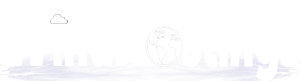
 English
English